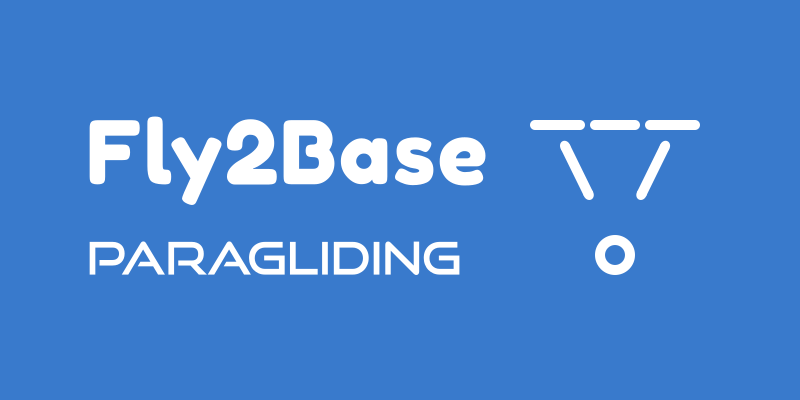How To - AlfaPilot Factory Reset Step by Step
Posted by Martin Havel on
Time to complete: 40 minutes
Backup
Before going ahead with the factory reset, please back up any data or files that you would like to keep. You can connect your AlfaPilot to your computer the same way as an external USB hard drive.
User Manual
Here is a link to the User Manual in case you need any extra information.
Factory Reset
From your home screen select Applications > Settings > Restore factory settings
Optional: Erase SD card
Erase all your personal information and downloaded apps? You can't reverse this action! > Erase everything
AlfaPilot will Erase everything and restart.
After Reset
STEP 1
- Select the Language
- Set Up the time zone, date and time
- Connect to Wifi Network
- Demo mode > Deactivate (For User)
- Press COMPLETE
STEP 2
- Turn off the Screen light
- Go to Applications > Settings > User Settings > Usb Connect Mode > Select Mass Storage
- Press Home Button (Bottom left corner)
STEP 3
- Start the SeRiFLy app
- Acknowledge Update Info by pressing the mechanical arrow button
- Go to Settings > System > Update SeRi FLY APP > Install
- Verify apps? > Agree
- SeRi FLY > App installed > Open
- Acknowledge Update Info by pressing the mechanical arrow button
STEP 4 - If you have deleted all data
- Got to http://www.alfapilot.com/en/support/
- Download > Backup SDCard (content of internal memory) listed under > Share2AP - Drivers - Backup > Unzip downlaoded folder > Copy the files to the corresponding folders on AlfaPIlot
- In SeRiFLy app > SETTINGS > Managers [Maps - Waypoints - Thermals -Air Spaces]
- Manage Thermals > Press Folder icon > Select Thermal file > IMPORTING... > Select Thermal Package
- Manage Air Spaces > Press Folder icon > Select Airspace file > IMPORTING... > Airspace package will be auto selected
STEP 5 - Download Maps
- Go to Managers [Maps - Waypoints - Thermals -Air Spaces]
- Download Maps > MAPS > Select Map > File added tot he Download List > Download List > Wait for Download to finish > Press Process icon next to the rubbish bin icon. Once the map has been processed it will disappear from Download list. Exit DOWNLOAD LIST
- Open Map Manager > Select the Map > Map Enabled message will pop up
STEP 6 - Reset Screens
- Go to Settings > Display Settings > Reset Screens
- The custom configuration will be removed. Are you sure? > OK
- Configuration Imported pop up message
Setup File
Additionally, you can reset the setup file
Use the "Config_Base.cfg". "SeRi Fly -> Settings -> System -> Import Configuration" and select them. If you need the basic content on Internal Memory (Without Maps and elevations files) you can download them from here. http://www.alfapilot.com/en/support.
Firmware Upgrade
Connect to WiFi. Start Up SeriFly > System > Update SeRi FLY APP